Well, if you’re wonderin’ how to connect that fancy Fire Boltt Dream Smartwatch to your phone, let me tell ya, it’s easier than bakin’ a pie! Ain’t no need to be all confused with them buttons and settings. Just follow these simple steps, and you’ll be good to go, trust me.

Step 1: Download the Da Fit App
First thing, you gotta go to your phone’s Google Play Store, or the App Store if you’re usin’ an iPhone, and search for that Da Fit app. That’s the one you need to get your watch and phone talkin’ to each other. It’s free, don’t worry, you ain’t gonna have to spend a single penny on it. Just tap on “Download” and let it do its thing. Ain’t no magic, just some tap-tap, and it’s there.
Step 2: Open the Da Fit App
Once the app is downloaded, go ahead and open it. Don’t be scared, it’s just like openin’ any ol’ app on your phone. Once it’s open, the app’s gonna ask you to create an account. Don’t sweat it, just put in your email, create a password, and you’re all set. It’s like signin’ up for the local market’s loyalty card, simple stuff.
Step 3: Turn on Your Fire Boltt Smartwatch
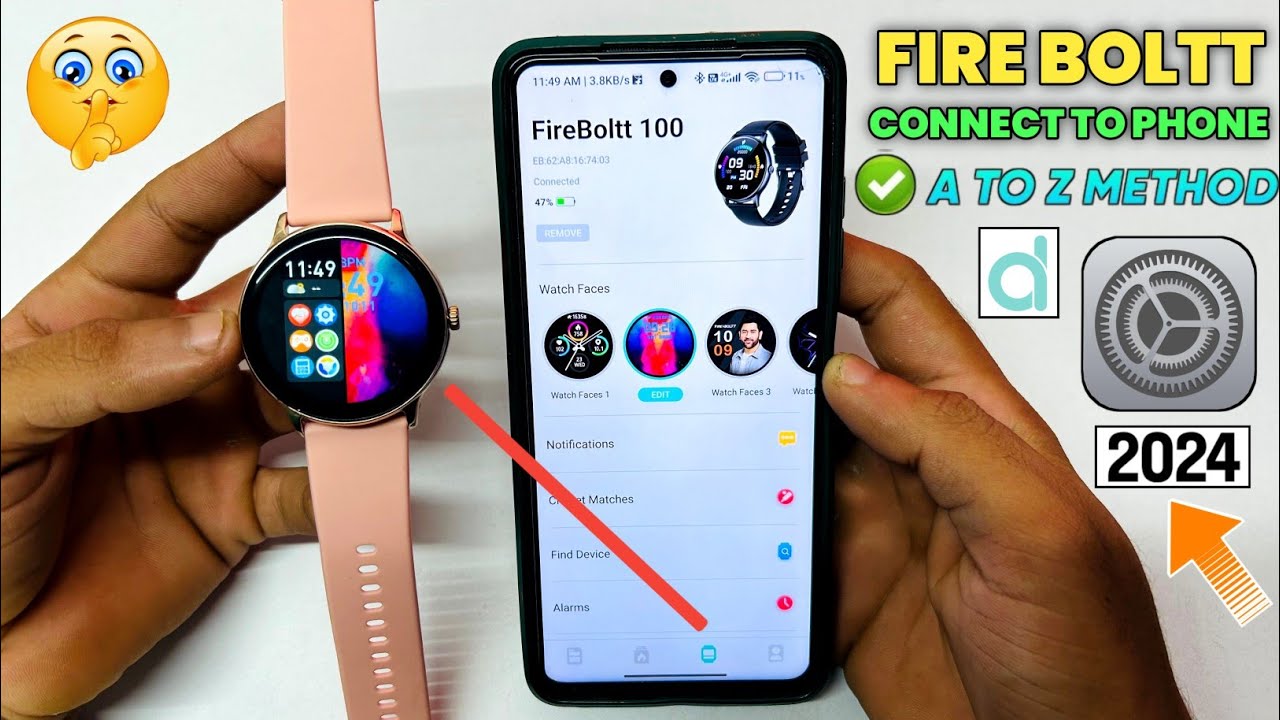
Now, you gotta power on your Fire Boltt Dream Smartwatch. Just press and hold that button on the side of the watch, and in a few seconds, it’ll come alive. You’ll see the screen light up like a Christmas tree. Ain’t it pretty? Once it’s on, keep it ready for connectin’ with the app.
Step 4: Pair Your Watch with the App
Now, go back to the Da Fit app you just opened, and find the option that says “Add Device” or “Pair New Device.” Tap on that, and the app will start lookin’ for your watch. You might have to give it a second or two, but the app will find your Fire Boltt watch eventually, just like you find your keys in your bag after you’ve been diggin’ for ’em forever.
Once the app finds your watch, it’ll show up on your screen. Tap on your Fire Boltt watch name, and it’ll connect. The watch will start talkin’ to your phone, and you’ll see a little notification pop up sayin’ “Connected.” That’s it! You’ve done it! Ain’t no more fussin’ around with wires or anything fancy like that.
Step 5: Set Up Notifications

Now that your watch is all connected, you’ll probably want to get them notifications right on your wrist. To do this, you’ll need to give the app permission to send notifications. Just follow the instructions on the screen, and allow the app to send you them alerts. So when you get a call, text, or a reminder, your wrist will be buzzin’ like a busy bee!
Step 6: Enjoy Your Fire Boltt Dream Smartwatch
And there ya go! Now, you can enjoy all them fancy features of your Fire Boltt Dream Smartwatch, like heart rate monitoring, step counting, and even gettin’ notifications without havin’ to pull your phone outta your pocket every minute. Ain’t that just grand?
It’s really that easy, no need to go lookin’ for someone else to do it for you. Just follow these steps, and you’re good to go. Now, you can wear your watch and look real techy like them city folks. If you run into any troubles, don’t worry. You can always restart the app or check the settings again. It’s just like makin’ a cup of tea—if it don’t work right the first time, try again!
Conclusion

So, whether you’re wantin’ to track your steps or just look good while checkin’ your notifications, the Fire Boltt Dream Smartwatch is a mighty fine choice. And with this simple guide, you’ll be connected in no time. Ain’t no need for any fussin’ or complicated tech talk. Just follow the steps, and you’re all set to go!
Tags:[Fire Boltt Dream Smartwatch, Fire Boltt smartwatch connect, how to pair Fire Boltt, Fire Boltt phone connection, Da Fit app setup, connect smartwatch to phone, Fire Boltt setup]






























