Well now, if you got yourself a Fire-Boltt smartwatch and want to hook it up to your phone, don’t worry, it ain’t hard at all. All ya gotta do is follow a few simple steps and soon enough, you’ll be rockin’ that fancy watch, gettin’ all them notifications, and maybe even trackin’ your steps like one of them modern folks! So let me tell ya how to do it, piece by piece, just like I’m talkin’ to one of my own kinfolk.
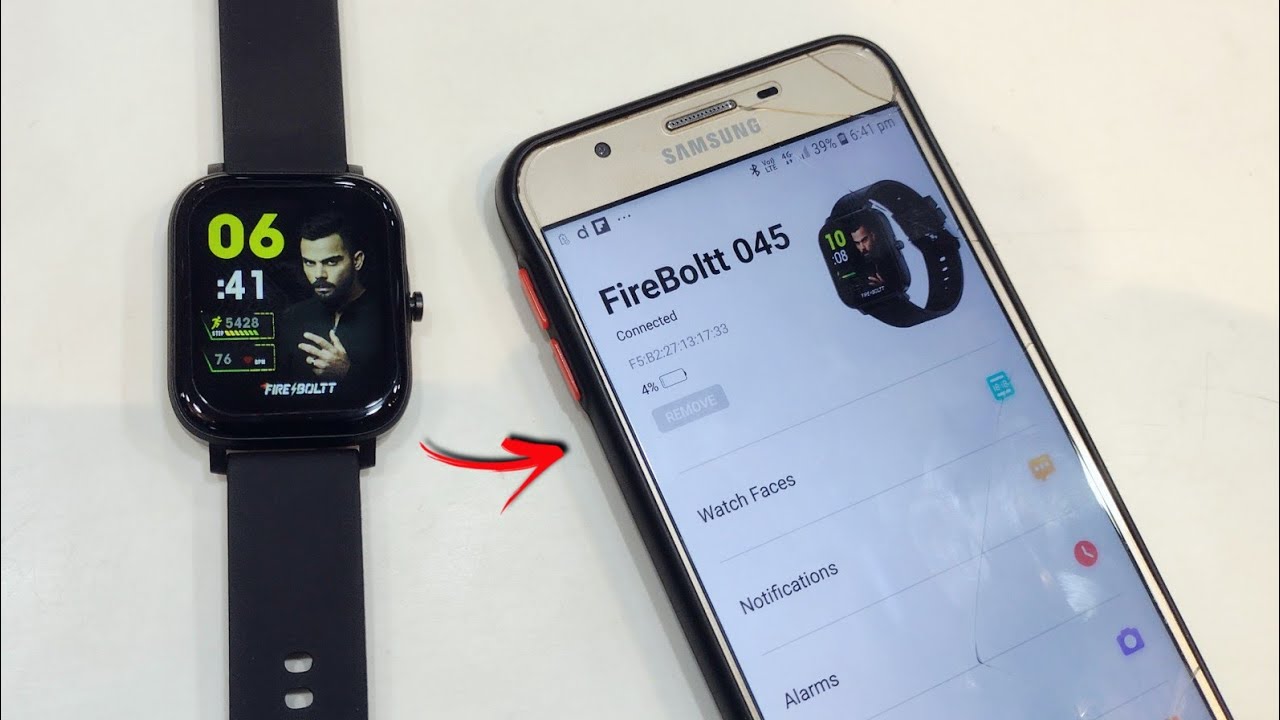
Step 1: Download the Da Fit App
Now, the first thing ya need to do is grab yourself the Da Fit app on your phone. It’s free, and it’s the one that’ll help you connect your Fire-Boltt watch to your phone. If you got an Android phone, just go to the Google Play Store, search for “Da Fit,” and tap that download button. Once it’s on your phone, open it up, and we’ll move on to the next step.
Step 2: Turn on the Smartwatch
Next, you gotta make sure your Fire-Boltt smartwatch is turned on. It ain’t gonna do ya no good if it’s sittin’ there all powered off. Press and hold the power button on the side until the screen lights up. If you see a logo or something that says “Fire-Boltt,” you’re in business. If it ain’t turnin’ on, maybe the battery’s dead, so you best plug it in for a bit before tryin’ again.
Step 3: Enable Bluetooth on Your Phone

Now, you ain’t gonna get anywhere without Bluetooth, so you need to make sure it’s turned on your phone. Go to your phone’s settings and find that Bluetooth option. Turn it on, and make sure it’s ready to connect. Don’t forget, Bluetooth needs to be on for the watch and the phone to talk to each other, just like two old friends chattin’ over the fence!
Step 4: Open Da Fit App and Pair the Devices
Once your app is open and your Bluetooth is ready, look inside the Da Fit app. It’ll start searchin’ for nearby devices, and your Fire-Boltt smartwatch should show up on the list. Tap on it, and a little pairing code will show up on both the phone and the watch. You gotta make sure them codes match—if they do, hit “Pair,” and just like that, you’re connected! Ain’t that somethin’?
Step 5: Confirm the Connection
Now that the two of them are talkin’ to each other, you should see a notification pop up on your phone. This means the devices are linked up proper. You can now check your messages, get updates from your apps, and even track your steps and heart rate, all from your wrist! Ain’t technology just amazing? Back in my day, we had to walk to the post office to get a letter, and now folks get messages on their wrists!
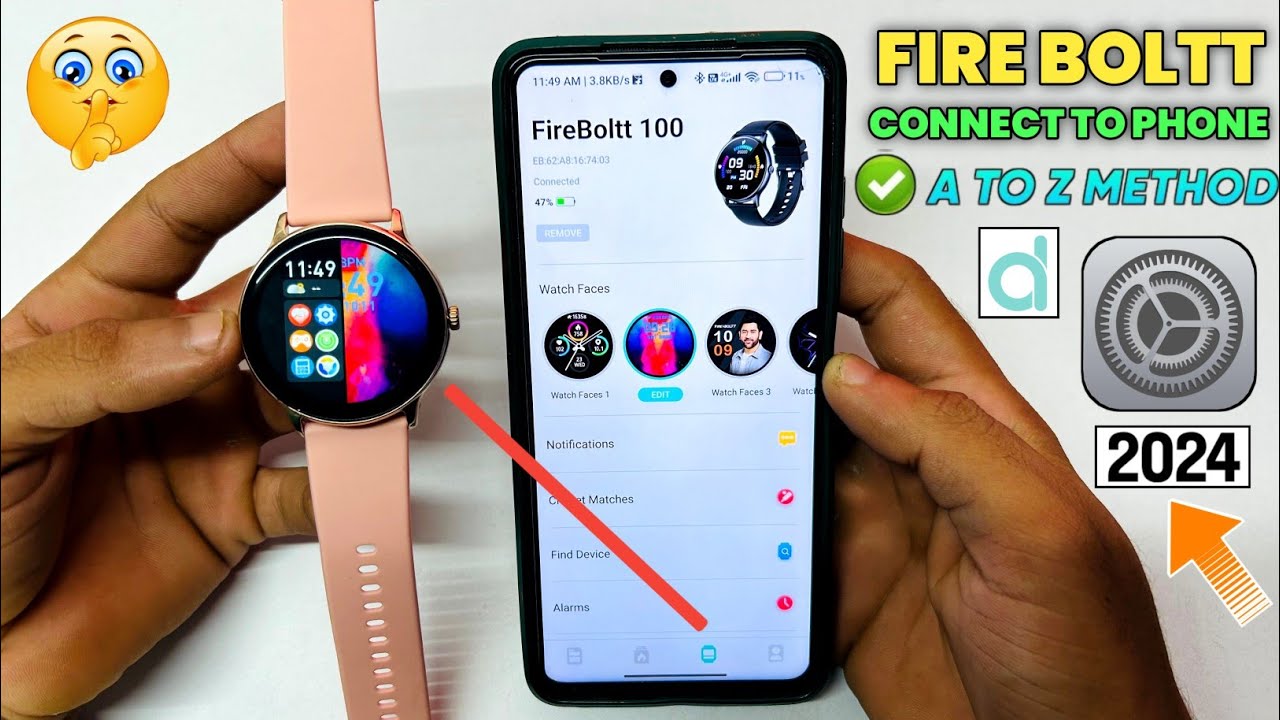
Step 6: Troubleshooting Tips
Sometimes, things don’t always go as planned, and that’s alright. If your watch ain’t connectin’, there’s a few things you can try:
- Restart Both Devices: Sometimes all you need is a little break. Turn off both your phone and your smartwatch, then turn ’em back on. This can fix any small glitches that might be messin’ with the connection.
- Check Bluetooth Settings: On your phone, go back to the Bluetooth settings, and see if your watch is listed as paired. If it ain’t, try searchin’ again.
- Unpair and Re-pair: If the connection still ain’t workin’, you can unpair the devices and try pairing them again from the start.
Step 7: Enjoy Your New Smartwatch!
Once you got it all hooked up, you can start enjoyin’ all them fancy features. Get your notifications, check your fitness stats, track your heart rate, and more. Some Fire-Boltt watches even let you make calls if you got a SIM card in there. It’s like havin’ a little mini phone right on your wrist! Ain’t that just the best thing since sliced bread?
So there you have it, folks. If you follow these simple steps, you’ll be connectin’ your Fire-Boltt smartwatch to your Android phone in no time. Don’t let the tech scare you off—once you get the hang of it, it’s all smooth sailin’. And if you run into trouble, just remember to check the Bluetooth and restart the devices. That usually does the trick!
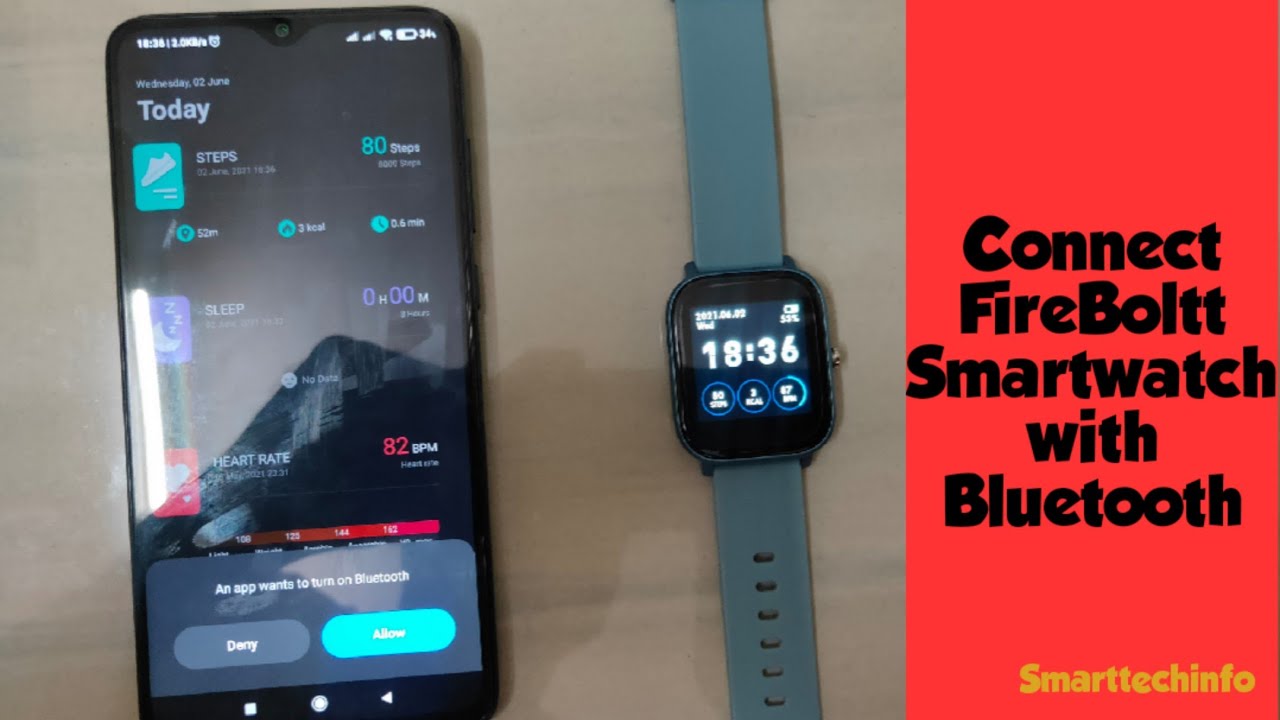
Enjoy your new smartwatch, and remember, it’s always good to stay connected, no matter where you are!
Tags:[Fire-Boltt, Android, Smartwatch, Mobile Connect, Da Fit, Bluetooth, Pairing, Smartwatch Tutorial, How to Connect Smartwatch]






























