Well, well, well! If you’re like me, and you ain’t too fancy with all this new-fangled technology, updating that fancy Apple Watch of yours to watchOS 11 might feel like trying to figure out how to start a car with a spoon! But don’t you worry, I’ll walk you through it step by step, nice and easy. Now, get ready, ’cause we’re about to make sure your Apple Watch is up to date with the latest and greatest software.

Step 1: Charge That Watch, Folks!
First things first, don’t go tryin’ to update your watch if it’s all run down like a barn with a hole in the roof. Make sure it’s connected to its charger, alright? If your watch ain’t got enough juice, the update ain’t gonna happen. Plug it in good and tight, just like when you’re putting hay into the barn to make sure it don’t spill out all over the place.
Step 2: Restart Your Watch and iPhone
Now, if you still can’t get it to update, you might need to give both your Apple Watch and your iPhone a little restart. Sometimes, things just need a little break, you know? Turn both of ’em off, let ’em rest a minute, and then turn ’em back on. It’s like when the cows go to sleep after a long day of milking, they wake up all fresh and ready to go.
Step 3: Check That Apple Watch App on Your Phone
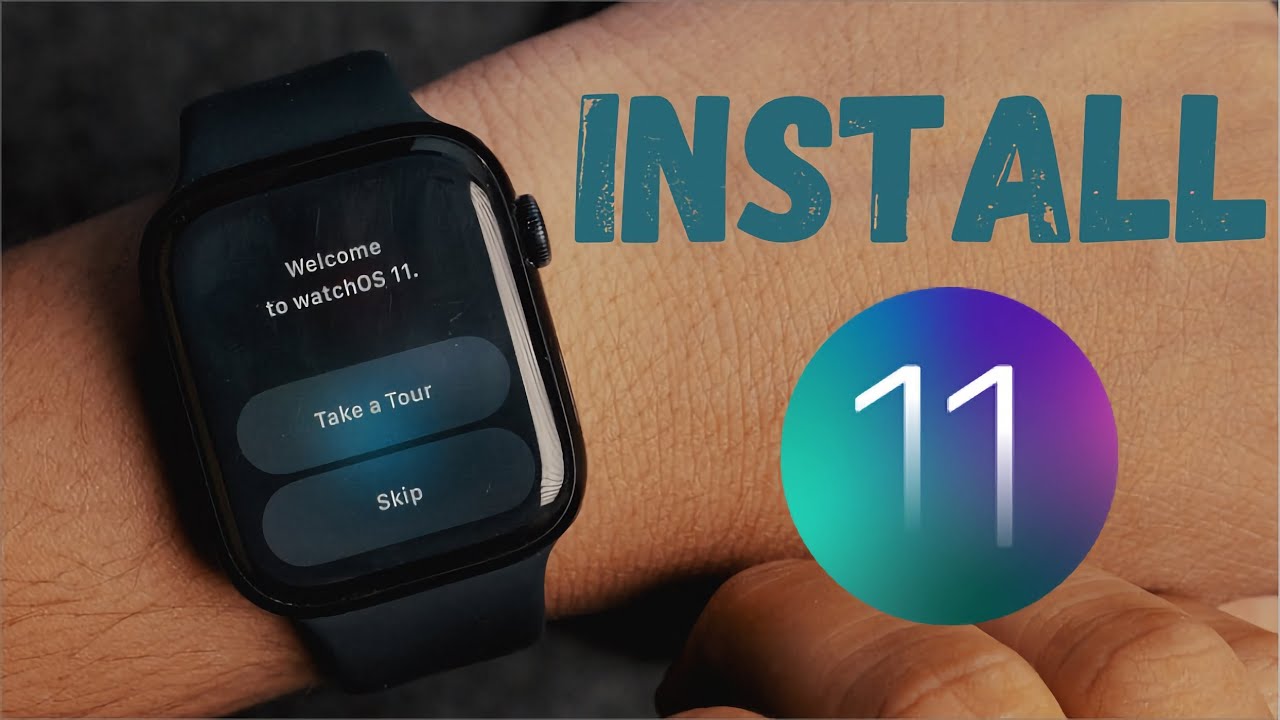
Alright, if it still ain’t working, open up that Apple Watch app on your iPhone. I know, it’s another app to fiddle with, but don’t be scared now. Once you open it up, tap on General, then tap on Storage. If you see an update file in there, you might need to delete it. Sometimes it gets stuck, just like when you forget to clean out the chicken coop, and then you try to shove more eggs in there. Nope, won’t fit. So go ahead and delete that file and try again.
Step 4: Make Sure Your Watch is Connected to Wi-Fi
Now, if you got yourself one of those newer Apple Watches, you might not even need to mess with your iPhone at all! But here’s the catch – you gotta make sure your watch is connected to Wi-Fi. If it ain’t, it won’t update. It’s like trying to listen to the radio in the barn with no antenna – ain’t gonna work. So check that Wi-Fi, and if it’s good, head over to the Settings on your watch, tap on General, then tap Software Update. If there’s an update, just tap Install, and let it do its thing.
Step 5: Wait for the Update to Finish
Now, you ain’t gonna get your update in a hurry. No, ma’am! It’s gonna take its sweet time, just like when you’re waiting for the kettle to boil. So sit tight, maybe make yourself a nice cup of tea or get a little rest while it does its thing. Once the update is done, your watch is gonna be as good as new, with all the new features of watchOS 11!

What’s New in watchOS 11?
Well now, I know you’re probably wonderin’, “What’s so special about this new update, huh?” Let me tell ya, watchOS 11 is packed with new goodies. It’s got some fancy new Apple Intelligence features that will make your watch smarter than a fox, with bug fixes and improvements to your battery life. So, if you was having trouble with your watch slowing down or the battery dying faster than you can say “sweet tea,” this update will fix that right up!
And don’t forget, this update also includes a bunch of security improvements. So your watch will be more protected than a barn full of hay from a big ol’ storm. Ain’t that a relief?
Final Thoughts
Well, there you have it, folks. Updating your Apple Watch to watchOS 11 ain’t so bad after all. Just follow these steps, be patient, and pretty soon you’ll have a watch that’s runnin’ smoother than a freshly plowed field. And if you’re still having trouble, don’t be afraid to give Apple’s support a call. They got folks who can help, even if you ain’t too good with all this tech stuff.
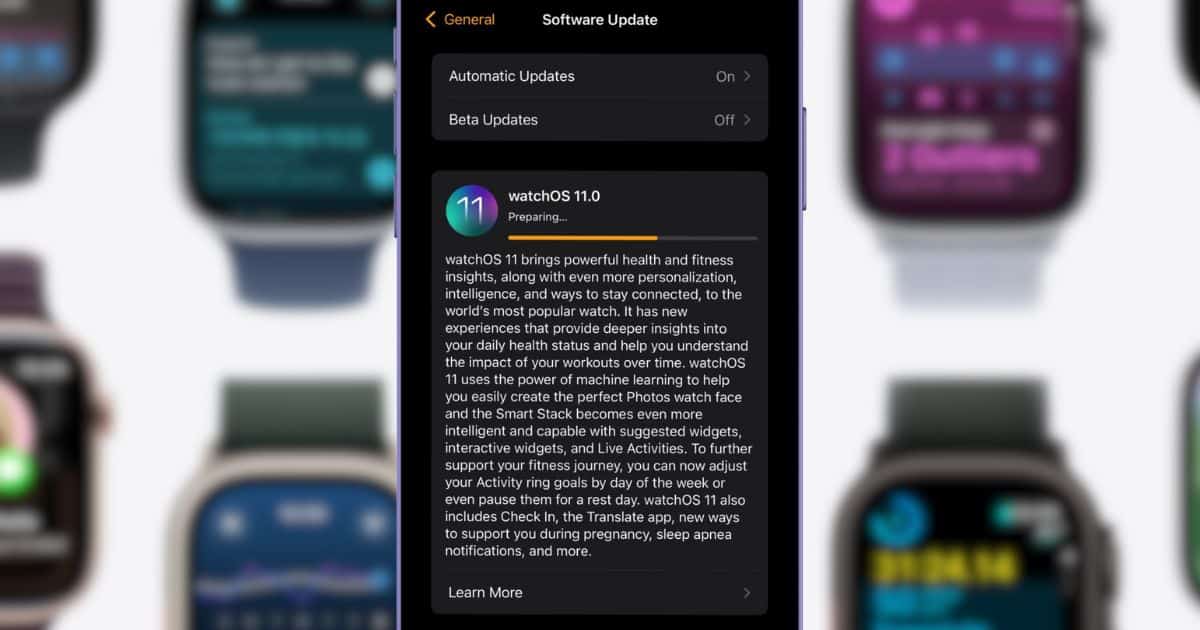
Now, go on, get that watch updated and enjoy all the new features. It’s like puttin’ new wheels on the ol’ tractor – it’ll work better, run smoother, and make your life a little easier. Ain’t that what we all want?
Tags:[Apple Watch, watchOS 11, update Apple Watch, watchOS update, Apple Watch tips, iPhone, tech update, software update]



























