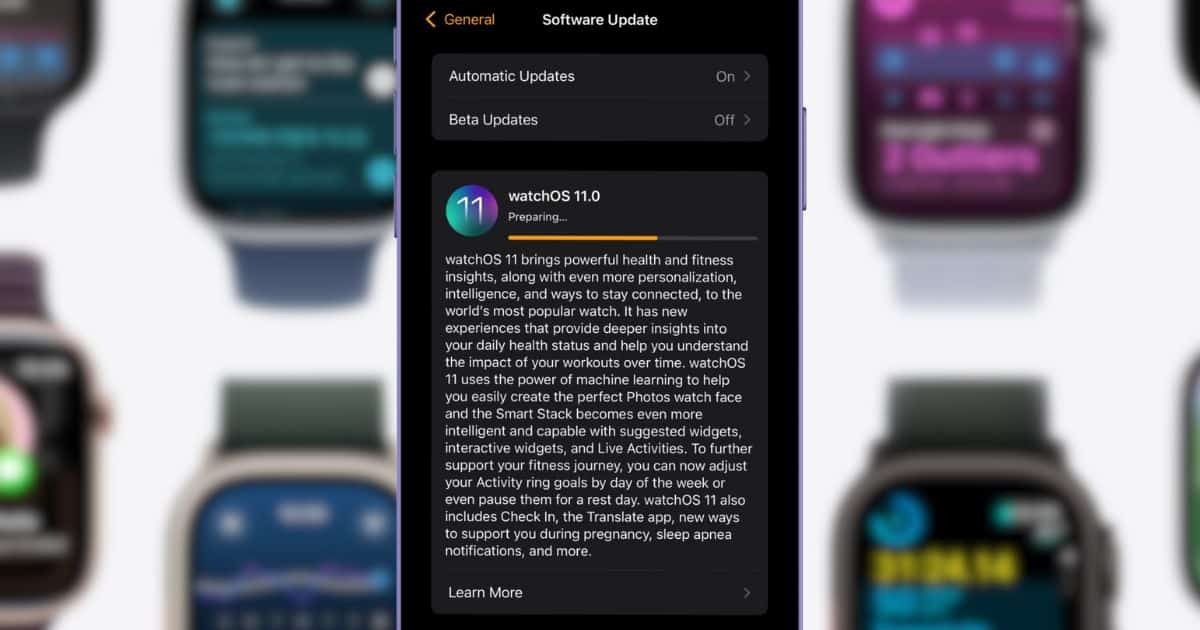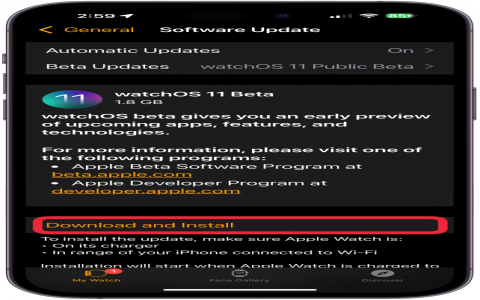You know, updating your Apple Watch ain’t as hard as folks think. You just gotta follow a few simple steps and you’ll be done in no time. I’ll tell you how to do it, step by step, just like how I’d explain it to the neighbor over tea.

First thing you gotta do is grab your iPhone. I know, most folks don’t like to be bothered with their phones too much, but this time, we need it. Now, open up that Apple Watch app on your phone. You know, the one that looks like a little watch. Once you open it, you’ll see a section that says “My Watch” at the bottom. Tap on that, and then go to “General” — you know, the little settings area. Then you wanna find something called “Software Update.” That’s where all the magic happens.
If there’s a new update for your Apple Watch, you’ll see it pop up right there. There’ll be a button that says “Download and Install.” You just tap that, and your phone will do the rest. Now, sometimes it’ll ask for a password. Don’t worry, that’s just to make sure it’s really you who’s making the update, not some sneaky person. Just enter your passcode for the iPhone, or if it asks for the Apple Watch passcode, you just put that in too.
Now, let me tell you, don’t rush it. Once you hit that download button, it’ll take a little bit for the update to come down. You’ll see a little wheel turning on your phone, like a loadin’ thing. That’s a sign it’s workin’. You just gotta wait for it to finish.
But that’s not all! Once the update is done, it’s time for the next step. You need to get your Apple Watch in on the action too. Take that watch of yours, the one that’s probably sittin’ on the table or your wrist. Go into the Settings on the watch. You know, the little gear icon? Tap that, then tap “General” again, and find “Software Update” once more.
If the update is ready, it’ll show up there too. Just tap “Install,” and your watch will start the update. It’ll take a little while, but be patient. Sometimes it takes a bit longer depending on the size of the update.

Once it’s done, your watch will restart, and you’ll have the newest version of watchOS, version 11! Ain’t that somethin’?
Now, I’m sure you’re wondering, why bother with these updates anyway? Well, let me tell you, this new version of watchOS, it’s got a few new things you might like. For example, you’ll get better performance and some bug fixes, which means your watch should run smoother. It even has new features like better battery life and some improvements to the workout tracking, which is mighty helpful if you’re the sort to go out for a walk or jog like I do. It’s always good to have that extra bit of info, especially if you’re tryin’ to stay healthy.
So, whether it’s for fixing bugs or just getting new fun stuff, updating your watch is a good idea. If you see that update come up, don’t ignore it! Just take a little time, follow these steps, and you’ll be good as new.
And that’s all there is to it! You don’t gotta be no tech genius to keep your Apple Watch up to date, just a little patience and a couple taps here and there.
Tags:[Apple Watch, watchOS 11, update Apple Watch, how to update Apple Watch, software update, iPhone, watchOS 11 update]