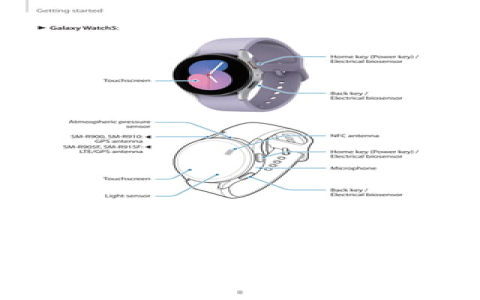Now, I know a lot of folks, especially those not too handy with technology, might get a little confused with these fancy gadgets. But let me tell ya, using GPS on your Samsung Watch 5 Pro ain’t as complicated as it sounds, no sir! If you follow these simple steps, you’ll have that GPS up and running in no time, just like a rooster crowing at dawn!
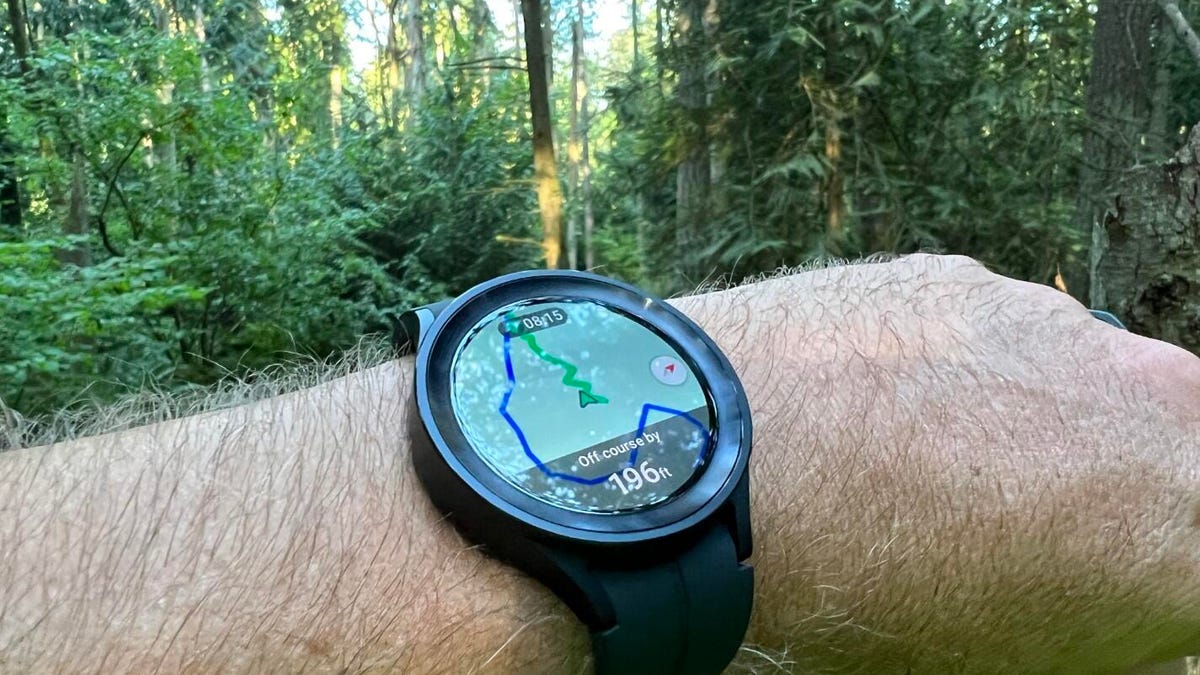
Step 1: Turn on your GPS Location
First thing’s first, ya gotta make sure your location services are turned on. If you ain’t done that, your watch won’t be able to figure out where you’re at. So, get to your watch screen, swipe up or down to see all the apps, and look for Settings. Tap on it, and scroll down till you find Connections. Tap on that too, and then look for Location—you might have to scroll a little more. When you find it, turn that little switch to the ON position. Now, your watch knows it’s time to track ya!
Step 2: Choose Your GPS Method
Alright, now you need to decide how you want that GPS to work. There’s a couple of options here, but the most common one is using your phone’s GPS. If you’ve got your Galaxy Watch 5 Pro paired up with your phone, it’ll use the phone’s GPS for more accuracy. But if you’re out hiking or running and you don’t have your phone on ya, don’t worry! Your watch has got its own built-in GPS that’ll work just fine.
Step 3: Use the GPS in Your Workouts

If you’re one of those folks who like to get out and get moving, whether it’s a run, a bike ride, or a hike up the hill, the GPS on your watch can track your route. For example, the new Route Workout feature on the Watch 5 Pro is perfect for adventure lovers. When you start a workout, like a hike or a run, just make sure the GPS is turned on, and your watch will map out your journey. It’ll show you where you’ve been and how far you’ve gone. You can even share that route with your friends if you want to brag a little.
Step 4: Using GPX Routes
If you’re into planning your trips ahead of time, you can import GPX routes to your watch. That’s a file format that holds all the details about a route, like the paths and directions. It’s handy if you’ve got a trail you want to follow or a trip that you’ve planned. You just need to get that GPX file onto your phone, open up the SmartThings app, and transfer it to your watch. Once it’s there, you can follow the route right on your wrist!
Step 5: Check Your Location and Stats
After you’ve been using the GPS for a while, it’s always nice to check back and see how you’re doing. You can swipe to your workout stats and take a look at the distance, pace, and even the route you’ve traveled. This is especially useful if you’re trying to track your progress, whether you’re training for a race or just trying to stay fit. Your watch will give you all the details you need, without you having to fumble around with a map or a paper notebook!

Step 6: Keep Your Watch Updated
Don’t forget, if you want everything to run smooth like butter on a hot biscuit, make sure your watch is always updated. Samsung’s always sending out updates to fix little bugs and improve how things work. You’ll get a notification when an update is ready, and all you gotta do is follow the prompts. That’ll make sure your GPS and other features are working their best, so you ain’t left wandering around lost!
So there you have it, folks. That’s how you use GPS on your Samsung Watch 5 Pro. Ain’t nothing too fancy about it, and once you get the hang of it, you’ll wonder how you ever got along without it. Whether you’re out walking the dog, going on a run, or exploring new trails, that GPS will be there to help guide you every step of the way. Happy exploring!
Tags:[Samsung Watch 5 Pro GPS, How to use GPS on Samsung Watch 5 Pro, Samsung Watch GPS tracking, Galaxy Watch 5 Pro Route Workout, GPX routes on Galaxy Watch, SmartThings app GPS, Samsung GPS feature]